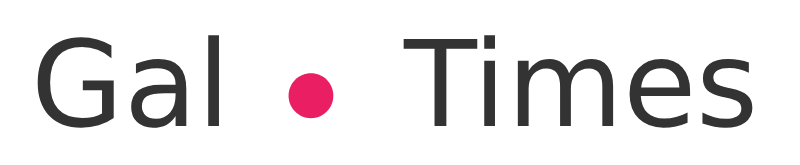Put into practice all these options that will help you solve the error in the playback of content on Netflix
Recently, many users have echoed a problem that is affecting them when viewing some content within the Netflix platform, throwing an error indicating that “This title cannot be played”.
Solution to Netflix’s “Cannot play this title” error
Although it is not a life or death situation, the point is that it is very uncomfortable. Therefore, if you are one of those affected or if you have been lucky enough not to suffer it, here are some solutions so that you can enjoy the best Netflix movies and series without problems.
Netflix error 1014: this is the bug that prevents you from changing your profile
“This title cannot be played” – This means the Netflix error
In general, these types of errors are related to a failure of connectivity to your internet network between the Netflix servers and your device mobile, PC, Smart TV or media player or as Netflix indicates, “it is necessary to update the information stored on the device.”
Black screen showing a Netflix error
That is why this error usually occurs when the content load is about 25%, staying “Slow” the screen when trying play a series or movie that you have chosen.
How to fix Netflix “Can’t play this title” error?
To proceed to solve this problem of content playback in Netflix, it is necessary to take into consideration some aspects, one of the most important being the error message or code that appears at the bottom right of the screen.
But why is it important to know them? Mainly, because with this information you will be able to accurately identify the fault that the content reproduction is presenting and in this way, you will be able to enter the Netflix help center and locate the solution.
If Netflix shows a playback error, here’s what to do
For example, copy the error message or code that appears on the screen, either “This title cannot be played. Please try again later or select a different title “ or the code below “Tvq-pb-101 (5.2.12)” and write it as is in the solution finder of the help Center, there they will give you several tasks to perform to solve the problem.
Now if you want some simple and generic solutions To fix the problem, pay attention to these tips depending on the device:
Devices or media player
In case you are presented with this error in a multimedia device, that is, a video game console or other, you can do the following:
Turn off the computer for a period of 15 seconds to 2 minutes depending on the case.Now, turn it on again and log into your Netflix account and try to play the content again.
Smart tv
In case of not being able play the content on your Smart TV, there are some actions that can help you solve it:
Turn off your Smart TV for a few minutes until service is restored
Unplug your TV from the electrical outlet and wait at least 3 minutesOnce this time has passed, connect it to the power again, turn it on and try to enter Netflix and play the content you want.
Check your internet connection
It is possibly one of the simpler and more effective actions that you can do, regardless of the device you are accessing. To do this, verify that you have a sufficient browsing speed to enjoy streaming content or if you have faults, contact your service provider.
However, you should also try other options, for example restart your internet network (modem)In this way, you can solve any problem that may be in your connection. Likewise, don’t forget disable some VPN that you have activated, since it can be a limitation to enjoy your content.
If you have availability, don’t forget try another WiFi connection within range of your device or test using your mobile over the data network to sign in and connect to Netflix.
Log out of your Netflix account and reset your username
If after trying all these alternatives you still have this failure, you can do the following:
A very effective trick is to access the deactivation screen and log out
On the Netflix screen that shows you the error, go to the section “More information” or “More details”Once there, go to “Setting” or press the cogwheel icon.Now access the deactivation screen using the remote control and placing the following combination:“Up, up, down, down, left, right, left, right, up, up, up, up”Finally, select “Restore” or “Sign out or Deactivate”.
As you will see, all these options will help you find the possible solution to the error of “This title cannot be played. Please try again later or select a different title “ from Netflix. Let us know how they work for you or if you have other advice, don’t forget to share it with us.
The horror series and movies that you cannot miss on Netflix, HBO and Amazon Prime Video
If you liked this article and you do not know why Netflix does not work as it should, do not forget to contact customer service. These are the phone numbers and email addresses that you should have on hand in order to receive help.
Related topics: Netflix, Technology