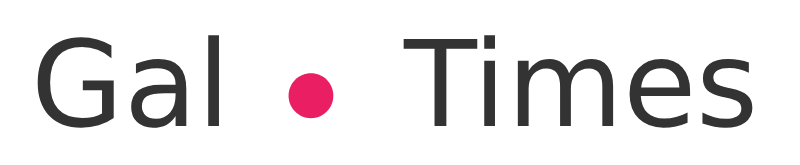The tool was already available in services such as Gmail and Google Drive
< /i>
Security news arrives at Google Chat
Google extended to the Chat app the warnings of messages with malware or phishing, a service which is already present in two of its other products, Gmail and Drive. This tool is intended to protect users from malicious attacks.
Warnings will appear in received messagesfrom personal Google accounts, in which suspicious activity has been detected, such as the inclusion of a link to a website that is identified as fraudulent.
The Users will see the warning in red, and will have the option to accept the incoming message or block it, as explained on the Workspace blog. These warnings will be available in Chat for both mobile and web versions.
These warning messages are now available in Gmail and Drive, and since last Thursday its deployment in Chat began. This tool will be available to users of Workspace, G Suite, and personal Google accounts.
The system will send warnings when it identifies suspicious messages
Alerts in Gmail
Administrators can turn alerts on or off for messages that include external recipients (people with email addresses outside of your organization). These warnings help users treat external messages with caution.
Gmail doesn’t display a warning if the external recipient is in the directory, personal contacts, or other organization contacts.
When this setting is on, users will see a colored image or border around the external address in Gmail.
Alert that is seen in Gmail when receiving an email from a user external to the organization
The warning will be seen in three circumstances: 1) if there are external recipients in the email thread; 2) if they reply to an external recipient or if 3) they compose a new message for an external recipient (web version only).
In Drive
When you upload a file of any kind to Google Drive, it is securely stored in class data centers. Information is encrypted in transit and at rest. This means that data is protected when it is in the cloud as well as when it is being transmitted from one point to another. If the user decides to access these files offline, that information is stored on their device.
Google account comes with built-in security designed to automatically detect and block threats like spam, phishing and malware.
It should be noted that it is also possible to block users in Drive to prevent them from sharing files, and also so that they cannot access any material in the cloud. In turn, you will no longer receive notifications of your comments in Google Docs, Sheets, or Slides unless you subscribe to notifications for all comments. If so, then you will continue to receive notifications from everyone, even those who were blocked.
To block a user, follow these steps:
Login to Gmail
Open an email
Click on the three dots that appear in the upper right side of the email and a menu will be displayed. Click on “Block” the sender.
In the new tab that opens, select the account on which you want to create the block.
In the window, click Block.
On the other hand, you can manage this and other security and privacy options in Drive from your Google account. For that you can enter this link.