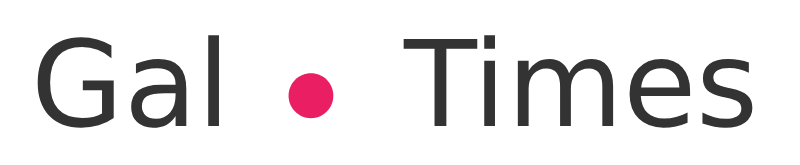What are the steps to take to deactivate the account
< /i>
In case of theft or loss it is important to block access to WhatsApp
One of the things to do in case the phone has been stolen or lost is to block the WhatsApp< account /b>. For that, the following steps must be followed:
1. Lock the SIM card. The first step is to call the mobile operator and request that the SIM card be blocked. After the block, it will no longer be possible to verify the account again on that mobile because it is necessary to receive a text message (SMS) or a call to verify the account.
From here, there are two options:
1. The first option is to use a new SIM card with the same phone number to activate WhatsApp on the new phone. This is the fastest way to disable the app on your lost or stolen device. Only one WhatsApp account can be activated with one phone number and on one device at a time.
2. The other alternative is to send an email including the phrase “Phone stolen/lost: Please deactivate my account” in the message and your phone number in full international format.
It is important to note that even if your SIM card is blocked and your phone service is suspended, WhatsApp could be used with a Wi-Fi connection if the platform is not contacted to request account deactivation.
“We cannot help you locate your phone. It is also not possible to deactivate your account from another device”, the company clarifies on its official blog.
If a backup was created in Google Drive, iCloud or OneDrive before lost or stolen of the mobile, then it will be possible to restore the chat history on the new device.
What happens when an account is deactivated:
The account is not completely deleted, plus contacts will still be able to view the user’s profile as well as send messages, which will remain pending for a maximum period of 30 days.
If the account is reactivated before it is deleted, then the pending messages will be received on the new device. If, on the other hand, the account is not activated again within that period, then the information will be completely lost.
How to restore the WhatsApp backup on the cell phone new
On Android
To recover the copy of the files in the cloud, the backup must have been previously configured in Drive
It is important to make sure that the new Android device is linked to the Google account in which the data is saved. backup.
1. Install and open WhatsApp. Then, verify the number, following the steps indicated.
2. When prompted, tap Restore to recover chats and media files from Google Drive.
3. When the restore process is complete, touch Next. Chats will be displayed once initialization is complete.
4. After the chats are restored, the system will continue to restore the media files.
If WhatsApp is installed and there is no backup stored in Google Drive, the platform will automatically restore the chats using the local backup.
How to restore a local backup
If you want to use a locally stored backup, you will need to transfer the files to your phone using a computer, file manager, or an SD card.
1. Download an app to manage files.
2. In the app to manage files, go to the local storage or the “sdcard” folder> whatsapp> Databases. If the data is not stored on an SD card, other folders named “internal storage” or “main storage” may be displayed.
3. Copy the most recent backup file to the Databases folder on the new device’s local storage.
4 . Install and open WhatsApp. Then check the number.
5. When prompted, press Restore to recover the chats and multimedia files from the local backup.
It should be noted that the cell phone stores the backup copies of the last seven days. Local backups are performed daily automatically at 2:00 AM. m. and saved as a file on the device.
If the data is not in the /sdcard/WhatsApp/folder, they may be in the “internal storage” or “main storage” folders.
iOS
Backup copies on iPhone are stored in iCloud
1. Sign in with the Apple ID used to access iCloud Drive. Go to WhatsApp/Settings/Chats/Backup
2. To restore a backup, you need to use the same phone number that was used to create it. It is not possible to restore the chat history of another WhatsApp account.
3. Because the backups are linked to an individual phone number , it is possible to have backups for multiple WhatsApp accounts stored in the same iCloud account.