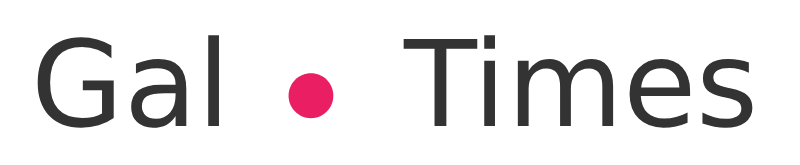Options are for iOS and Android operating systems. In addition, there are accessibility tools
Colprensa Photo: Juan Antonio Sánchez Ocampo
The letters of the cell phone can be very small or compactwhen there are certain vision problems. The good thing is that, in a few steps, it is possible to configure the system to enlarge the font size as well as make other adjustments to improve the overall experience.
Android
To access this and other settings that will be detailed below, you must enter the configuration menu by clicking on the wheel icon. Then you have to click on Accessibility/Visibility enhancements.
The option that says Large Screenright at the top< b>increases the font size and the ability to zoom the display. Also, button highlighting features are turned on so they can be seen better. This option, as you can see, includes several optimizations together, although it is also possible to make the adjustments separately.
If you only want to modify the dimensions of the font, then there are to scroll to the bottom, within the same section and select the option that says Font size and style.There a new window will open in which you can select the style and dimension of the desired font. It is also possible to configure the use of bold for all texts.
Under Visibility enhancements, you can find other settings such as color inversion, What it does is activate the dark mode. It is also possible to add a color filter on the screen in order to make the text easier to read. Within the options there are shades that go from the darkest blue to violet, going through green, yellow, red, orange and pink.
For those who are sensitive to the movements of the screen, the option that says Remove animations may help. Also, an option to reduce transparency and blur is available. This applies to dialogs and menus to make them easier to see.
It is also important to note the Magnification shortcut. When this option is activated, you can use the zoom window to view the enlarged window; or the full screen option to zoom in temporarily or continuously.
Once the zoom is activated, just slide two fingers to scroll and pinch your fingers together or apart to adjust the zoom level you want to have on the page.
TalkBack
This feature provides voice feedback of what is happening on the device. TalkBack was intended for people who cannot see the screen. This option is also activated from the accessibility menu.
iOS
Adjust size in iOS
To change the font size on the iPhone or iPad, go to the Settings menu, then select the Screen and brightness option, and finally, Font size. text. Then you must drag the slider to select the desired font size.
If you want to increase the font even more then, within the same section where it says Size of the text click on Larger textto view larger font options. Then you have to drag the slider to select the desired font size.
iOS also has a zoom tool that is activated by sliding your finger over the text to enlarge as needed.
Read Screen
Those who are blind or have very low vision functionality Read Screen AloudIt may be the best option since it allows you to listen to the content of your entire screen. It also has an option to select and listen to specific parts of the text.
In turn, it is possible to adjust the reading speed more precisely during playback with the Controller voice; or even activate Speak on Type to hear every letter typed on the keyboard. Since languages are automatically detected, switching from one supported voice to another happens instantly. It is available in more than 35 languages for all the content read and offers the possibility to customize the pronunciation.
Voice Over
VoiceOver provides accurate braille descriptions of what’s happening on the screen. A refreshable braille display can be connected via Bluetooth to the device or you can write directly on the touch screen using the Braille Input functionality. Anything you type in braille is automatically converted to text and appears in a subtitle panel on your Mac, so sighted people can follow VoiceOver descriptions.