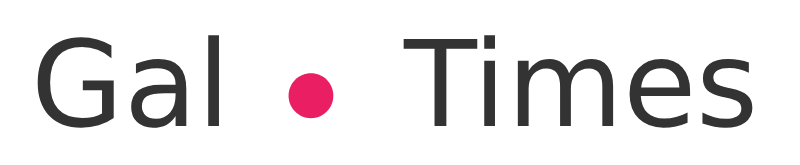05.10.2020
17:08
The browser allows you to save login data that can be consulted from the Settings menu. It also integrates a tool to verify if the keys were exposed in a leak
By Desirée JaimovichOctober 5, 2020djaimovich@infobae.com Share on FacebookShare Share on TwitterTweet Share on WhatsAppShare
Chrome allows you to save and manage your login details
Browsers, such as Chrome, offer the option of saving passwords for sites that require a user login and password. If this option is chosen, then it will not be necessary to re-enter this information when entering that website.
Now, in case you want to recover that information and then use it to log in from another computer, or simply to know what that data is, then you will have to access that database that is stored, in case, as stated mentioned above, you have chosen to save those logins.
So to recover that data in the case of Chrome, you have to open the browser, then click on the three points that appear in the upper margin next to the profile image and then go to Settings, then Autocomplete / passwords.
Passwords in Chrome can be checked from the Settings menu
There you will see the list of users and passwords saved in your Google account. To see the password, click on the eye symbol. If you press on the three points next to that icon you can choose to copy or remove the data.
Above that list there is another tool that may be useful and that allows you to know if the saved passwords were filtered or exposed due to some other security problem.
Other useful tools in Chrome
Manage the information that is collected
Within the Privacy and security section, which is accessed from the configuration menu, there are several options that can be managed. One of them is the Website Settings.
Within Permissions you can see what type of information will be given access to the websites that are visited. One of the options says “cookies” , which are the files that are created by the websites that are visited to save browsing information. With this data, sites can remember user preferences and offer relevant content taking into account various factors.
It should be noted that there are two types of cookies: first-party cookies, which are those created by the site being visited, and third-party cookies, which are those created by other sites and which track user activity. This option can be disabled, but some sites may require it to be enabled in order to navigate.
Add tabs to bookmarks
When a page is bookmarked, that site will be highlighted when you open the browser, right in the top margin. To use this tool, simply click on the star that appears in the bar with the URL of the selected site.