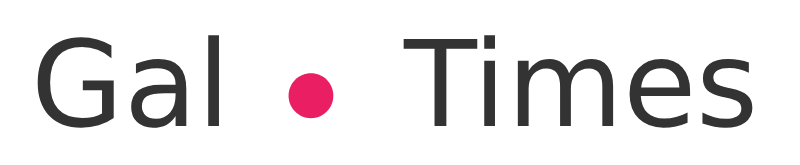Clearing the cache of a third party application is also a good alternative to improve the performance of an Apple device
Google Chrome on an iPhone. (photo: los40.com)
Clear the cache of the iPhone, iPad or even a MacBook can be a good way to reclaim space on the device and clean it up .If one of these runs out of space it can affect your speed, so in this article there is a way to get things back on track.
Cache clearing can also be used to correct errors in your favorite applications, preventing them from repeating when they are opened again. Normally, Google Chrome is the browser preferred by Internet users, regardless of whether they are Apple or Android users. This same saves information such as the cache, which if not deleted, will slow down the different devices where it is used.
How to clean the Google Chrome cache
Clearing Google Chrome’s cache is pretty easy. Even the user will not need to delete the rest of the browsing data, as happens when the same procedure is performed for Safari.
The Google browserallows you to choose what you want to delete manually, so after following the process, the history will remain where it was. Here are the steps to follow:
1. Open Chrome on an iPhone or iPad.
2. Tap on the three dots in the lower right corner.
3. Go to Settings.
4. Enter the Privacy section.
5. Here you will see an option called Clear browsing data. You have to tap on it.
6. In Time you can choose from which date you want to delete the data. You can choose from Last minute to Always (recommended).
7. Now, look for the option Cached files and images and activate it. Other browsing data such as Cookies and site data can be activated, but it is not necessary.
8. Once you have selected the options you want, tap on the Clear browsing data button.at the bottom of the screen.
With this simple action, the user will be able to clear the Google Chrome cache on an iPhone or iPad, keeping it with a smooth and clean use.
Clear cache of Google Chrome. (Photo: iPhone/Jose Arana)
Force restart to clear caches
The steps mentioned above always erase all the Google Chrome cache. But, a forced restart never hurts to have a better performance of the browser (or any application). This depends on the iPhone model you have on hand:
– iPhone with Face ID, iPhone SE 2 and iPhone 8:press and then release the volume up button, press and release the volume down button and hold the side button. It is released when you can see the Apple logo.
– iPhone 7: hold down the iPhone lock and volume down button until you see the Apple logo Apple.
– Other iPhones: hold down the home button and the lock button on the iPhone until you see the Apple logo.
Forcing an iPhone to restart. (photo: TecnoTraffic)
So you can clear the cache of any other application
Some third-party applications have a setting to clear the cache of them. This is the case of Slack, WhatsApp, Telegram, and even Instagram, where to erase this memory just follow these steps:
1. Settings > Overall > iPhone storage.
2. Find the app in question and click on it.
3. Two options will be displayed: one is Uninstall the app keeping its documents and data, and the second is Delete the app completely. In this case, the second option is the one that you have to choose.
To restore the application, simply go to the App Store, search for the application in question, download it again and configure it.< /p>
Clear cache on an Apple device. (photo: iPhone/Jose Arana)