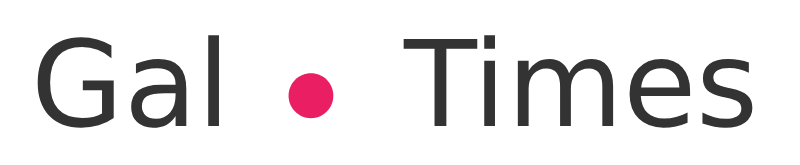This trick can be used in case an email has been sent in which an important attachment was forgotten, among other situations
< i class=”i-share-btn email”>
Delete an email from Gmail. (Photo: TekCrispy)
The Gmail platform, in addition to various updates to its system, is one of the most influential resources in the digital world. This allows you to send emails through any account or affiliated with Google.
However, it usually happens in situations of sending emails without checking in advance and we missed a document or message for the recipient.
In this line, problems may occur if it is labor coordination or if the user is applying for a vacancy for an important position and may not be able to send another mail. thenHow to solve it? Gmail has a simple trick to override these actions.
So you can delete a sent email with the ‘Cancel’ button
The best way to eliminate the sending of an email is through the function dedicated to this. Using it is very simple, you just have to follow these steps:
1. Open the Gmail app and once the user is in the inbox, tap the button in the bottom right corner that says ‘Write’.
2. Fill in the shipping information as shown in the image below. There use your own secondary email.
3. Click on the send mail icon (it has a triangle shape). Doing so will take you back to your inbox, there will open a notification box in the bottom left corner of the screen that says ‘Undo‘ or ‘Cancel ‘. Tap on it.
4. After a few seconds loading, you will return to the compose menu. Once there, you can adjust the errors in the shipping address or what was wrong before sending it definitively.
Gmail. (Photo: Watch How It’s Done)
This is how you can configure the Gmail undo send option
While the button The undo or cancel send is the easiest way to avoid sending a bad email, the duration of the notification is really short, so if it is not pressed within 5 seconds after sending, the option will disappear.
But, the good news is that users can lengthen the length of the boxvia the Gmail settings menu from a computer. To do so, follow these steps:
1. From the inbox press the gear icon located in the upper right corner of the screen.
2. Doing so will open a sidebar corresponding to the ‘Quick Settings’ menu. Press the first button in the list that says ‘See all settings’.
3. After the above, the configuration menu will be loaded. In the ‘General’ tab look for the heading ‘Undo Send:‘. There is a list button, open it and select the seconds you want the cancellation period to last (5, 10, 20 or 30 seconds).
4. Finally, scroll to the bottom of the menu and click on the ‘Save changes‘ button to finish with the settings.
Gmail. (photo: ComputerHoy)
A quick trick to avoid sending erroneous emails
When activating the ‘Confirm before sending’, could help any user to confirm whether or not they want to send an email. This happens because when it is enabled, a box will open that will prevent the immediate sending of the mail.
Thus, with these steps it will be more difficult to make errors of send:
1. Once the user is in the Gmail inbox, open the side menu (tap on the icon with the three horizontal lines).
2 . Once there, scroll to the end of the bar and click on the ‘Settings’ button.
3. The menu will change. Now click on the ‘General configuration’ option at the top of the list.
4. Finally, go to the bottom of the bar and click on the ‘Confirm before sending‘ option to enable the function.
Gmail. (photo: tusexpertosapps.com)