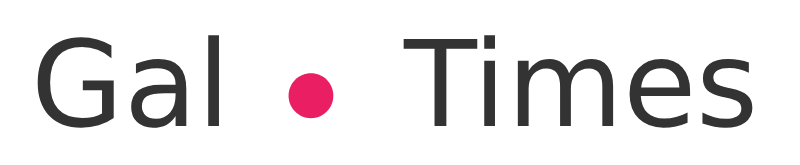Sometimes searching for files on the computer becomes a time-consuming and desperate activity, but with these search tricks you can make the process easier
The windows search bar allows you to find not only information contained on your computer, but also on the web.
Windows not only has Cortana that works like Apple’s Siri, but also has a search bar to quickly and easily find documents, files, emails and even information on the web.
To find files and documents effectively and thereby save time, it is pertinent to know the search forms that can be applied in the Windows application.
If you want to find files and recently opened applications, just by clicking the magnifying glass icon, a directory with recently opened information and data will appear.
However, there is also the writing bar to perform content searches more accurately, typing some words such as commands, which are keywords that when typed help to filter the results, allowing you to find the desired file more easily and quickly.
The list with some search commands
In the lower left bar where the search magnifying glass is, it is advisable to use the following commands to speed up searches.
NOT:to search for files with specific words and avoid others. For example, if ´artificial intelligence NOT´ is entered, Windows will show elements that contain intelligence in their name and will avoid those that have the word artificial.
OR: This command is used to search for files that may contain one of two specific words, that is, if you write artificial intelligence OR, it will show documents and applications whose name includes either of the two words.
Include Parentheses: If a group of words in parentheses is typed, only the files that have all or some of these words will be shown regardless of their order.
Type the file type extension: If you remember what type of file you are looking for, typing an asterisk plus the extension will show only those files. For example, if you search for a pdf document, typing *pdf will show only that type of document.
In addition to these keywords, to quickly identify documents on your computer, with the search window bar at the top of the screen, you can apply filters that help you find items faster.
In addition to these filters, configuring the Windows search engine according to the user’s personal needs could improve the application’s search results.
How customize windows search
In the start menu or the settings panel, click on the nut or gear icon and then select the search option, which is the magnifying glass icon.
Permissions and history
In the left options menu, you can select the permissions and history option to modify the results that appear in the search engine.
Block pornographic or violent content
One of the options that can be configured is the safe search that will not show results related to adult content or not suitable for certain ages.
Cloud Data Search
Using the toggle icons you can disable or enable Windows Finder to display results from Edge and the tray associated mail.
Search history
When customizing this option to allow or prevent If the system used information from previous searches, Windows search results are improved according to the user’s needs.