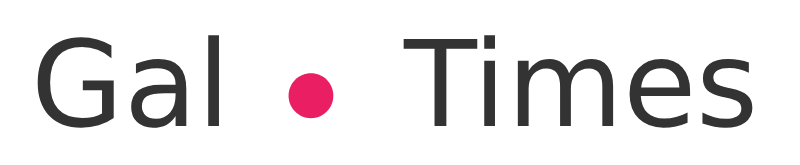It is recommended not to open these messages, as they could introduce a malware virus that would steal personal data and banking information
Android spam messages. (Photo: Depor)
It is likely that on more than one occasion, any user has been offered a product or service that he ended up rejecting because he is not interested. However, days later that company contacts again using different telephone numbers.
If the calls are not answered, they insist again through the text messages (SMS). This is called a ‘spam‘, a type of spam that is often sent for advertising and commercial purposes. On this occasion, Infobae will teach a simple trick so that an Android cell phone automatically notifies the user when a ‘Spam’ arrives.< /p>
Although the goal of ‘Spam‘ is to make a sale, many cybercriminalsthey also use it to steal money or access personal information. For example, it is very common to receive a text message with the following content: “Congratulations, you have won cash and a Toyota Yaris car, contact us to send you the prizes”. Then, when the user contacts these people, they will say that it is necessary to deposit a certain amount of money to a bank account so that the prizes will be delivered to you.
Fortunately, versions of Android 10 or higher already have an anti-spam system that has been working very well,because the phone will warn the user that it is an unwanted message and that it is recommended not to open it, it will immediately file it in the ‘Spam and blocked’ folder.
Of This way you can activate the ‘Antispam’ function in Android
– First, from an Android phone enter the default app of Messages.
– Now, click on the icon of the three vertical pointswhich are located in the upper right corner.
– Various options will be displayed, tap on ‘Settings’.
– You have to scroll down and enter the section called ‘Spam protection’.
– Finally, activate the switch that says ‘Enable spam protection’.
Done, that would be it. Every time suspicious messages are received, Android will detect it and automatically send it to the ‘Spam and blocked’ folder.
It is recommended not to open these messages and even less to reply to them, since they could introduce a malware virus that would steal all the personal data and bank information.
Android Antispam function. (Photo: El Español)
What is and how to use Google Lens on Android
Google Lens It has such high capabilities that you will be amazed at what can be done with the mobile camera and Google servers.
Solve mathematical equations, know the specific food of the restaurant you have gone to and you can even translate the text in front of you in real time. If that’s not enough, scan QR codes. This is how you can read QR codes on Android without downloading apps:
1. Click on an empty space on the desktop and enter the Widgets options.
2. Find the Google widget and place it on the phone.
3. An icon will appear on the far right of the search bar. Clicking this colored square that looks like a camera; is Google Lens.
Google Lens icon on Android. (photo: Vanguard)
4. Once this option has been pressed, the camera app with Lens will open. If this is the first time using it, you need to accept the permissions for the camera and phone memory.
5 . Click ‘Search with camera’ to capture the QR code in front of you. It should be noted that if you have a QR code saved on your phone, you can open it from the gallery.
6. When the viewfinder appears on the screen with everything pointing at the camera, point your mobile phone at the QR code and click it.
7 . Google Lens will give all the information that the QR hides. If it is a text, it will bring it to the screen; if it is a link, this will allow you to open it directly. Even save a contact, connect to a Wi-Fi network and everything behind the QR.
It should be noted that there are no ads, it’s free, there are no downloads and, the only requirement to take into account is be connected to the internet.