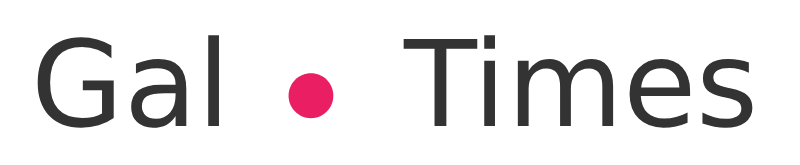OneDrive is usually in the background consuming resources on Windows 10 computers and preventing them from performing at 100%, we are going to teach you a trick to avoid consuming valuable resources such as RAM and CPU.
OneDrive is Microsoft’s cloud storage system and it works quite well. The main drawback is that it is activated on Windows 10 computers and is always in the background, consuming resources. This continuous consumption of RAM and CPU processing threads greatly slows down computers.
It is true that this slowdown is more noticeable in modest computers than in computers with the latest generation processors and graphics fresh out of the oven. But that does not mean that it does not affect all computers equally. If you have noticed any type of lag or performance problem, we are going to show you how to deactivate a OneDrive option to avoid consuming resources.
The first thing to do is find OneDrive, the safest thing is that it is installed on the computer, only to access this program, the natural way to search for the executable does not work. What you have to do is go to the bottom bar of the Windows screen and click on the little arrow that hides the hidden icons.. After pressing this little arrow, several icons will appear and one of them will be the OneDrive cloud.
Now tap on the OneDrive icon, a context menu will open in which the recently opened files will appear. In my case, a message also appears in which it tells me that I have exceeded the storage limit, you do not pay attention to this message because it will most likely not appear. Now what you have to do is click on the option that appears below and that says “Settings & Help”.
When clicking on this option, the menu that interests us will appear and in which the one that shows a phrase that says “Pause the synchronization”, this is the characteristic that we want to press. If we are working and we notice slowdowns within the system we can press to pause for periods of 2, 8 and 24 hours.
To definitively pause the synchronization, you will have to enter the “Settings” menu within “Settings & Help”. The tab we are looking for is the one with the title “Account” and in my case, as I have said above, it appears that I have exceeded the storage and therefore it does not let me pause the synchronization. But we attach an image in which if it appears and Allows you to disable data synchronization by folder locations and by computers.
This little trick can save you from looking for the program that is consuming resources on your computer, although if after following this tutorial you still see that your Windows 10 computer has a performance problem; the safest thing is that you will have to take a more in-depth look at the programs that you have installed in the Task Manager.